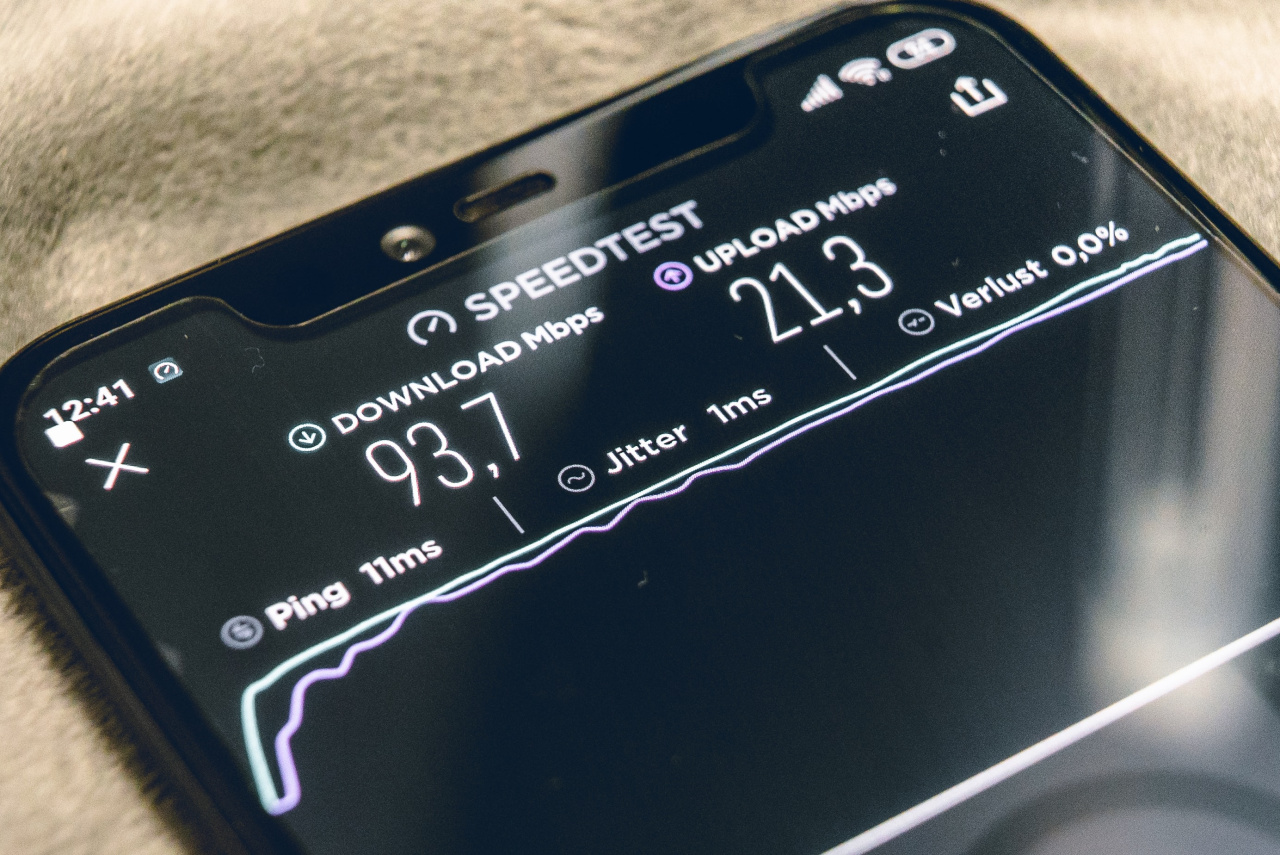
7 ways to speed up your WiFi

“If I had asked people what they wanted, they would have said faster horses.”
Henry Ford, founder of Ford
Do you have WiFi at home or in your business that is either too slow or doesn’t reach everywhere you would want it to? Here are seven tips that are sure to help you out.
Tip #1: Placement of your access points
Place your access points where your wireless devices are! The utility closet probably isn’t the best place to place an access point, so consider switching off the wireless function of your internet router and placing one or more access points close to where your wireless devices require WiFi coverage.
If you have a stationary device like a TV, consider connecting it to your router using a network cable since this offloads your WiFi network and helps improve your overall experience. Use Power-line or MoCa adapters for the network connection if necessary.
Tip #2: Tune down your transmit power levels
When trying to fix your WiFi network, how many people tell you to simply increase the transmit power level of your WiFi router or access point? And to be honest, isn’t that your own first thought as well?
While it seems the logical thing to do, increasing the transmit power of your WiFi router or access point often does more harm than good. Lower power levels combined with tip #4 are the best approach for improved WiFi coverage.
Tip #3: Select your channels wisely
Use a free WiFi scanning tool such as Netspot to see how the WiFi channels in your environment are used by yourself and others. After having done this, configure your access points to use free channels or those with the lowest interference signals.
Here’s a guide that goes into more detail on this topic.
For 2.4 GHz, only use channels 1, 6, or 11; otherwise, you will encounter interference from the other channels! Also, don’t ever use “wide” 40 MHz channels on 2.4 GHz; just stick to 20 MHz. If you require high-bandwidth WiFi connections, use 5 GHz instead (see tip #5).
Tip #4: Add access points for better coverage
To improve WiFi coverage, it is best to increase the number of access points while lowering the transmit power on each access point to keep them from interfering with each other. Place each access point where you need good WiFi reception, and make sure they don’t share the same channels to avoid interference between them (see tip #3).
If you want to have your WiFi devices roam seamlessly from one access point to another while moving around, make sure to configure the same wireless network names (SSIDs) and passphrases across your access points. Even better, select a vendor that supports roaming out of the box (see tip #7).
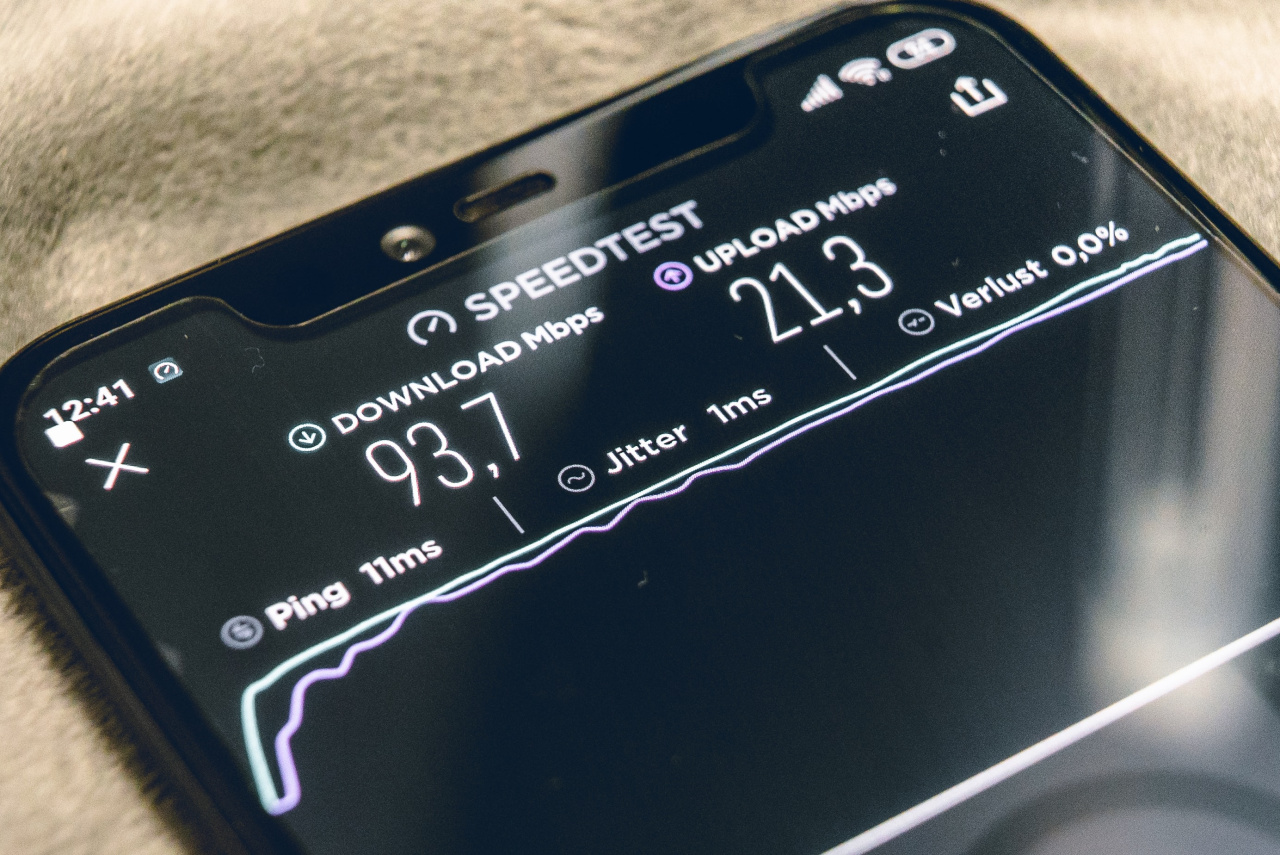
Tip #5: Use 5 GHz wherever possible
Because of the limited number of channels available in the 2.4 GHz band, you easily run into interference from other neighboring WiFi networks. This limits your range and your upload and download speeds. Use access points that support both 2.4 GHz and 5 GHz, and make sure your wireless devices support 5 GHz as well. The 5 GHz channels experience less interference because microwaves and Bluetooth operate at other frequencies and encounter less interference from neighboring WiFi networks while also offering higher data rates.
Do keep in mind that 5 GHz signals do not travel through walls and other obstacles as far as 2.4 GHz signals.
Tip #6: Secure your WiFi traffic
To prevent passerby’s from sniffing your WiFi traffic, I strongly recommend you secure your WiFi network with a WPA2 (Personal) passphrase with AES encryption. Never ever use TKIP encryption since it is insecure and in general slows down your effective WiFi speeds!
If you offer guest access, you should always prevent the guest devices from accessing your internal network.
Tip #7: Choose the right vendor and access points
Consider your WiFi requirements carefully, then look for a vendor and access points that best meet these requirements. Some things to consider when planning to install a WiFi network:
How many and which types of WiFi devices do you need to support?
What is the typical usage; video streaming or just web browsing and e-mail?
Do your WiFi devices need to be able to roam seamlessly from one access point to another when moving around?
Where do you need coverage; indoor, outdoor or a combination of both?
How do you want to manage all your access points; from a single interface or not?
Do you want to be able to create a separate isolated network for guests?
If you plan to install a large WiFi network (4 access points or more) or have specific requirements (enhanced security, multiple guest log-in options), consider involving a WiFi specialist. In the end, this saves you time, money, and grief.

Have any questions or suggestions for a next blog post on WiFi? Feel free to reach out to us.